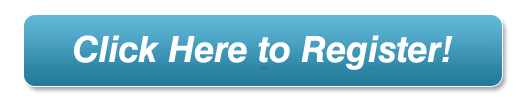Instructions For Setting Up A New Product In The Wizard Distribution New Vendor Setup System
To add a new product to the system click "Add Your Product" at the top of any of our sites or go to NewVendorSetup.com. This will walk your through the manufacturer registration process where you enter your contact information and assign and user name and password.
To edit a product that is already on the system login with your existing user name and password then go to the Product Manager and select a product to which you want to edit: You will see the word Edit with a number attached (example: Edit1234). Click that to open an existing product and edit it.
Once the Add Product screen opens for a new product addition (or if editing an existing product please enter information into all of the text fields and upload any required images. Following your way through each tab from the menu at the top of the Product Manager:
select the complete button at the bottom of each tab page.
Display Tab
Product Title: This should be a couple of concise generic words followed by your product name or brand name. This structure is to maximize the search engines indexing your product. Note that in the product title field using very descriptive words in front of your product name GREATLY increases your search results on Google, Yahoo, MSN and other top search engines.
Category: Make certain the proper category is selected for your item. If your item is appropriate for more than one category, hold the Ctrl key and select other categories.
Teaser Image: This is the small thumbnail image on the system. It should be a close-up jpg or gif approximately 75 pixels wide. The system will automatically size the image for you, but some quality may be lost.
Teaser Text: This should be a very descriptive (no sales pitch) sentence. A straight and to the point description. Please limit to 200 characters.
Detail Product Image: This is a more detailed product image that can either be a large version of the thumbnail or an action shot jpg or gif of 300 pixels wide. Again, the system will resize the image for you if desired.
Enlargement Image: This is an enlarged view of the product that will pop up when the regular image is clicked on. Upload an image at least 600 pixels wide for this field
Detail Product Description: The Detail Product Description should have a broad explanation of the item. Sales pitch verbiage is not recommended (example: greatest thing since sliced bread will cure all your ailments, out sells any other). Please keep product description straight and to the point but feel free to use as many words as it takes keeping in mind bullet points and concise informative text is best. We do not recommend excessively long descriptions however. Keep it professional, well written and most of all "spell check". Feel free to paste in html but make certain any links or images have the full web address of the image (example: http://website.com/image/bigimage.jpg for image links or http://website.com/image/bigimage.htm for page links) or use the built-in image upload function (available on IE only).
Meta Description: This is the description that shows up in the search engines. Once again use only concise descriptive verbiage with no sales pitch.
Meta Keywords: These are the primary words that drive the search engines. Keep the words descriptive as possible and do not repeat words too often as search engines will lower your rank if you do.
Pricing Tab:
Product No. SKU: The SKU for your product as displayed in our store
Vendor Part Number: The part number used on your purchase orders (normally the same as the SKU)
Bar Code: enter UPC code. If you do not have a UPC number we will issue one for you. The UPC we issue can be your permanent UPC number and bar code.
Store Price: This is the displayed selling price of the item. We do not recommend discount prices.
Retail Price (MSRP): Manufacturer Suggested Retail Price.
Wholesale Cost: Wholesale price quoted to retailers. Not displayed to consumers.
Wholesale Cost: Price paid to manufacturers by SampleRewards.com. This price is the distributor cost. It is not displayed to consumers or retailers.
Taxable: Yes
Shipping, Weight: Weight of item when shipping
Product Inventor / Brand Owner Bio: Enter a short story about yourself and what inspired you to create your product. Letting your audience know who you are and why you created the product provides better engagement with consumers and retailers. This section is provided to be used as a factual bio/story about you. Keeping the story real and written in a non sales pitch style is best. Use this space to let people know who you are and what inspired your creativity.
Some items need size, color, etc options. To add a set of options choose "Add Custom Option" then enter the number of choices (such as for small, medium and large sizes, enter 3) and fill in the required fields on the options set up page.
Images Tab:
This tab is to add additional images to your product, if you need to show additional images with your product (such as color choices or other product views). The store will automatically create a thumbnail image from the fullsize image that you upload. Enter a caption for the image if you wish to display one.
Related Products Tab:
To add related products to be displayed in addition to your product. They will appear on the product page and when the customer adds this item to their shopping cart.
If you have a product demonstration video loaded onto youtube paste the video embed code into this field so your video displays on your product listing page.
Product Sheet:
Upload Adobe Acrobat (PDF) files of industry standard product sheet. If you do not have a industry standard product sheet please call us to help have it produced. This is another very important sales tool that will greatly increase your product sales. You can also upload additional high resolution images for us to use for press release photo or printing purposes.
Press Release Tab:
Add your product's press release or have us create a press release for you. This is one of the most important tools you can use to get magazines to review your product. Email [email protected] for additional information. If you have an existing industry standard format press release feel free to upload it here. Simply copy it from your press release document and paste into the field. We recommend professionally written press releases only. A sloppy or inadequate press release is worse than no press release at all. Get help if you need it!
View Tab:
Preview your product listing to see what it will look like to the public after every step.
Always remember to complete each step for each tab and
select the complete button at the bottom of each tab page.
Please email [email protected] for additional help.
When your are ready add your new product to our product distribution.